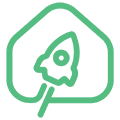en:burning_tool_manual
Differences
This shows you the differences between two versions of the page.
| Both sides previous revision Previous revision Next revision | Previous revision | ||
|
en:burning_tool_manual [2022/01/22 20:02] Dmitriy |
en:burning_tool_manual [2022/02/02 19:52] (current) Leonid Titov |
||
|---|---|---|---|
| Line 1: | Line 1: | ||
| - | FIXME **This page is not fully translated, yet. Please help completing the translation.**\\ //(remove this paragraph once the translation is finished)// | ||
| - | |||
| ====== Instructions for using the Amlogic Burning Tool ====== | ====== Instructions for using the Amlogic Burning Tool ====== | ||
| - | Burning Tool is a program for flashing devices based on Amlogic processors. | + | Burning Tool is a program for flashing devices based on Amlogic processors. |
| You can download the program at: [[http:// | You can download the program at: [[http:// | ||
| Line 20: | Line 18: | ||
| * As a rule, the device has a button to switch the boot mode. The button can be accessed through a hole in the housing. When turning on the device or rebooting it, it is necessary to hold this button pressed for 1-2 seconds from the moment the USB cable (power) is connected. | * As a rule, the device has a button to switch the boot mode. The button can be accessed through a hole in the housing. When turning on the device or rebooting it, it is necessary to hold this button pressed for 1-2 seconds from the moment the USB cable (power) is connected. | ||
| - | * If there is a console connected to the device, then you can interrupt the loading of the Linux kernel (for example, by pressing the Enter key immediately after turning on or rebooting the device) and enter the u-boot command input mode. At the u-boot command prompt, run the update command. | + | * If there is a UART console connected to the device, then you can interrupt the loading of the Linux kernel (for example, by pressing the Enter key immediately after turning on or rebooting the device) and enter the u-boot command input mode. At the u-boot command prompt, run the update command. |
| * For other ways to switch to bootloader mode, see the instructions for your device. | * For other ways to switch to bootloader mode, see the instructions for your device. | ||
| - | After the device is successfully connected to the PC and identified in the Burning Tool program, the inscription | + | After the device is successfully connected to the PC and identified in the Burning Tool program, the “Connect success” |
| {{: | {{: | ||
| Line 37: | Line 35: | ||
| To start flashing the image, click the " | To start flashing the image, click the " | ||
| - | <color # | + | <color # |
| {{: | {{: | ||
| Line 49: | Line 47: | ||
| {{: | {{: | ||
| - | After that, you can click on the " | + | After that, you can click on the " |
en/burning_tool_manual.1642870925.txt.gz · Last modified: 2022/01/22 20:02 by Dmitriy