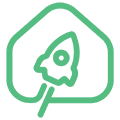en:burning_tool_manual
Differences
This shows you the differences between two versions of the page.
| Both sides previous revision Previous revision Next revision | Previous revision | ||
|
en:burning_tool_manual [2022/01/22 11:19] Dmitriy [Инструкция по использованию Amlogic Burning Tool] |
en:burning_tool_manual [2022/02/02 19:52] (current) Leonid Titov |
||
|---|---|---|---|
| Line 1: | Line 1: | ||
| - | FIXME **This page is not fully translated, yet. Please help completing the translation.**\\ //(remove this paragraph once the translation is finished)// | ||
| - | |||
| ====== Instructions for using the Amlogic Burning Tool ====== | ====== Instructions for using the Amlogic Burning Tool ====== | ||
| - | Burning Tool is a program for flashing devices based on Amlogic processors. | + | Burning Tool is a program for flashing devices based on Amlogic processors. |
| You can download the program at: [[http:// | You can download the program at: [[http:// | ||
| Line 9: | Line 7: | ||
| Appearance of the main program window: | Appearance of the main program window: | ||
| - | {{:: | + | {{: |
| - | ==== Подключение устройства | + | ==== Device connection |
| - | + | ||
| - | Для прошивки устройство должно быть подключено кабелем USB Type A – USB Type A к ПК. Питание контроллера во время прошивки осуществляется также по этому кабелю USB и подключать основной источник питания не обязательно. Некоторые устройства имеют более одного порта USB. См. Инструкцию к вашему устройству, | + | |
| - | + | ||
| - | {{:: | + | |
| - | + | ||
| - | ==== Включение и загрузка устройства ==== | + | |
| - | + | ||
| - | Для прошивки устройство должно быть загружено в режиме загрузчика (update mode). Это можно сделать несколькими способами: | + | |
| - | + | ||
| - | * Как правило устройство имеет кнопку переключения режима загрузки. Доступ к кнопке может осуществляется через отверстие в корпусе. При включении устройства или его перезагрузке необходимо удерживать эту кнопку нажатой 1-2 секунды с момента подключения USB кабеля (питания). | + | |
| - | * Если имеется подлюченная к устройству консоль, | + | |
| - | * О наличии других способов переключения в режим загрузчика см. Инструкцию | + | |
| - | + | ||
| - | После того как устройство будет успешно подключено к ПК и идентифицированно в программе Burning Tool в главном окне программы будет выведена надпись: | + | |
| - | + | ||
| - | {{:: | + | |
| + | For flashing, the device must be connected with a USB Type A - USB Type A cable to a PC. The controller is also powered during the firmware via this USB cable and it is not necessary to connect the main power source. Some devices have more than one USB port. See the instructions for your device to find out through which USB port the device is connected for firmware. | ||
| - | ==== Выбор образа ПО для прошивки | + | {{: |
| + | ==== Turning on and booting the device | ||
| - | Открыть меню “File” → “Import image” и выбрать на диске образ для прошивки. Будет произведена проверка образа, это может занять продолжительное время. | + | For flashing, the device must be booted in bootloader mode (update mode). This can be done in several ways: |
| - | {{:: | + | * As a rule, the device has a button to switch the boot mode. The button can be accessed through a hole in the housing. When turning on the device or rebooting it, it is necessary to hold this button pressed for 1-2 seconds from the moment the USB cable (power) is connected. |
| + | * If there is a UART console connected to the device, then you can interrupt the loading of the Linux kernel (for example, by pressing the Enter key immediately after turning on or rebooting the device) and enter the u-boot command input mode. At the u-boot command prompt, run the update command. | ||
| + | * For other ways to switch to bootloader mode, see the instructions for your device. | ||
| - | Если никаких ошибок в процессе проверки обнаружено не будет, то по окончанию проверки программа никаких сообщений не выводит. | + | After the device is successfully connected to the PC and identified in the Burning Tool program, the “Connect success” message will be displayed in the main program window. |
| + | {{: | ||
| + | ==== Selecting a software image for firmware ==== | ||
| - | ==== Прошивка образа ==== | + | Open the menu “File” → “Import image” and select the image for the firmware on the disk. The image will be verified, this may take a long time. |
| - | Для начала прошивки образа небходимо кликнуть кнопку " | + | {{: |
| - | <color # | + | If no errors are found during the verification process, then the program will not display any messages at the end of the verification. |
| + | ==== Firmware image ==== | ||
| - | {{:: | + | To start flashing the image, click the " |
| - | При возникновении какой-либо ошибки процесс прерывается и в нижней части окна программы будут выведены сообщения с описанием ошибки. | + | <color # |
| - | {{:: | + | {{:burning_tool_process.png?400|}} |
| - | По завершению процесса прошивки будет выведено сообщение: | + | If any error occurs, the process is interrupted and messages describing the error will be displayed at the bottom of the program window. |
| - | {{:: | + | {{:burning_tool_error.png?400|}} |
| - | После чего можно кликнуть на кнопку | + | Upon completion of the firmware process, a message will be displayed: |
| + | {{: | ||
| + | After that, you can click on the " | ||
en/burning_tool_manual.1642839563.txt.gz · Last modified: 2022/01/22 11:19 by Dmitriy