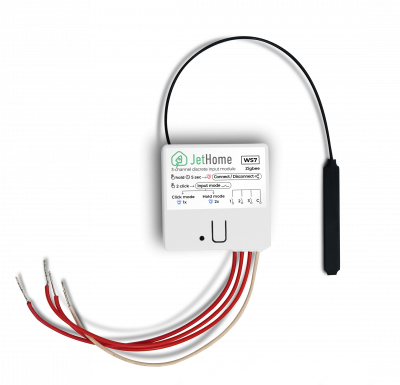Table of Contents
 This page is not fully translated, yet. Please help completing the translation.
This page is not fully translated, yet. Please help completing the translation.
(remove this paragraph once the translation is finished)
JetHome WS7 - Three-channel digital input module Zigbee
The device is designed to be connected to sensors that have “dry contact” outputs, such as switches, leakage sensors, reed switches, etc.
The device allows you to turn an ordinary wall switch with a number of keys from 1 to 3 into a “smart” switch using the Zigbee protocol. The compact dimensions of the device make it possible to place it in a mounting box together with a switch, and a low current consumption will allow not servicing such a switch (changing the battery) for several years.
Key Features
- Modern microcontroller with low power consumption TI CC2652R1;
- Support for Zigbee 3.0 protocol;
- Support for OTA updates;
- Maximum transmitter power 5 dBm;
- Low power consumption in “sleep” mode. Operation from one CR2477 cell up to 3 years*
- 3 “dry contact” inputs for connecting sensors (switch keys);
- Customizable modes of inputs;
- Direct Zigbee binding is not currently supported.
*Note: This is an approximate maximum battery life. The battery life depends on the activity of using the device, the number of updates, ambient temperature, etc.
Device dimensions and weight
- Case dimensions: 42 x 41 x 15 mm.
- Length of terminals for connecting contacts: 100 mm.
- Weight with CR2477 battery: 30 g.
Operating conditions
- Ambient temperature: 0..+40 С;
- Relative air humidity up to 80% without moisture condensation;
- Closed explosion-proof rooms without aggressive vapors and gases.
Service button
The device has one service button (Function button), which performs the following functions:
- During operation, short press - transmission to the parent (Zigbee) of the “Data request” request and the request for OTA updates;
- Holding for 5 seconds initiates the procedure for the device to exit the Zigbee network or connect to the Zigbee network;
- Double click on the button switches the device operation mode.
LEDs
There are two LEDs on the board of the device to indicate the status and operation mode of the device.
Red LED (Status LED):
- Indication of “Click”, “Double click”, “Key pressed” and “Key released” events for inputs. Glow duration - 50 ms;
- Indication of Zigbee network connection mode. Flashing at a frequency of 1 Hz;
- Zigbee network exit indication. Glow duration - 1 second;
Blue LED (Mode LED):
- Operation mode indication (see Operating modes)
Operating modes
The device supports two modes of operation:
- Mode 1: Work with switches without fixing the keys. In this mode, the events “Single click” (single), “Double click” (double) are transmitted.
- Mode 2: Operation with latching switches. In this mode, events are transmitted: “Key pressed” (hold), “Key released” (release).
Switching the operating mode is done by double-clicking the service button on the device case. At the same time, the blue LED indicates the active mode of operation:
- 1 flash - operating mode 1;
- 2 flashes - operating mode 2.
Mounting
Only “dry contact” outputs can be connected to the device. When connecting the device to the switch, make sure that no other wires (wiring) are connected to it. If connected incorrectly, the device may be damaged.
An example of connecting a device to a three-gang switch:
When installing the device in a junction box in the wall, it is recommended to move the antenna out of the junction box for better reception.
The device comes with a CR2477 battery installed. To prevent premature battery discharge, an insulating gasket is installed in the device. To turn on the new device, remove the yellow insulating gasket protruding from the case.
Double-click on the button on the device body to select the required mode of operation (see Operating modes).
Connect to Zigbee network
Before connecting a device to a Zigbee network, make sure that the Zigbee coordinator is allowed to connect new devices.
To connect an unconnected device to the coordinator, press and hold the button on the case for 5 seconds. The red LED will light up and start flashing, signaling the start of the procedure for connecting to the coordinator. After successful connection to the coordinator, the red LED turns off.
To disconnect from the coordinator, also press and hold the button on the case for 5 seconds. The device will be disconnected from the coordinator. The red LED blinks once.
Device support in automation systems
The device is supported in Zigbee2MQTT