Table of Contents
 This page is not fully translated, yet. Please help completing the translation.
This page is not fully translated, yet. Please help completing the translation.
(remove this paragraph once the translation is finished)
Installing HomeAssistant supervised
Install docker:
sudo apt update sudo apt upgrade sudo curl -fsSL test.docker.com -o get-docker.sh && sh get-docker.sh
Add the user you're running as to the docker group:
sudo usermod -aG docker $USER
Install additional packages:
sudo apt-get install -y jq wget curl udisks2 libglib2.0-bin network-manager dbus
Install OS-Agent:
Download the latest released release of the agent from the link https://github.com/home-assistant/os-agent/releases/latest
The file must be named aarch64. The resulting package must be installed on the system. Command example:
wget https://github.com/home-assistant/os-agent/releases/download/1.2.2/os-agent_1.2.2_linux_aarch64.deb sudo dpkg -i os-agent_1.2.2_linux_aarch64.deb
Attention: in the commands above, you must substitute the correct name of the package file.
Or use the following commands for automatic installation:
curl -s https://api.github.com/repos/home-assistant/os-agent/releases/latest | grep "browser_download_url.*aarch64\.deb" | cut -d : -f 2,3 | tr -d \" | wget -O os-agent-aarch64.deb -i - sudo dpkg -i os-agent-aarch64.deb
You can check the operation of the agent with the command:
gdbus introspect --system --dest io.hass.os --object-path /io/hass/os
Install Home Assistant:
wget https://github.com/home-assistant/supervised-installer/releases/latest/download/homeassistant-supervised.deb sudo dpkg -i homeassistant-supervised.deb
In the architecture type selection box, select odroid-c2
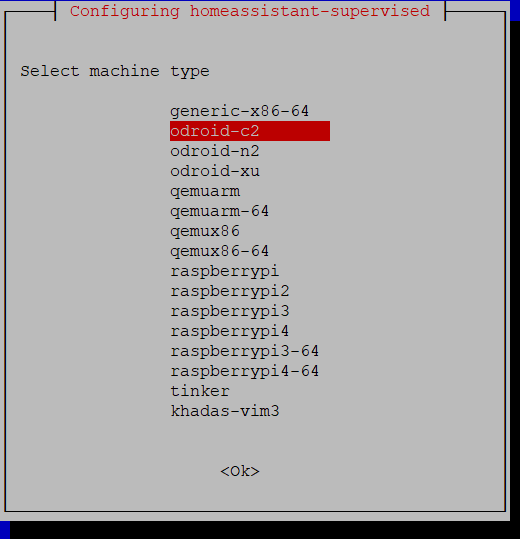
Upon completion of the installation script, in a few minutes the Home Assistant web interface will be available at <HOST_IP>:8123 (where <HOST_IP> is the address of this controller). Go to this address in a browser and follow the further step-by-step instructions.
The logs of the installer can be viewed with the following command:
journalctl -f